
S-Themes
Tips ~ How to Install Google Analytics?
Google Analytics is a great tool that will show you all sorts of useful information about how people found your blog, keywords they searched on to find you, where they came from and even how long they stayed. You’ll learn more about where your visitors come from and how they interact with your blog. This is a must tool if you are trying to build a profitable blog otherwise you are flying blind!
This article will show you how to add Google Analytics to your Blogger blog. It’s a fairly simple process and doesn’t require any technical skill at all.
Step #1 - Setup a Google Analytics Account
Go to Google Analytics and sign in using your Blogger login. If your account doesn’t work for some reason, you can create a new one instead. Once you login you’ll see a screen that looks like this:

Click on the “Sign Up >>” button and proceed to the next step which will ask you for your general information. Website URL, Account Name, Country, and Time Zone. The screen will look like this:
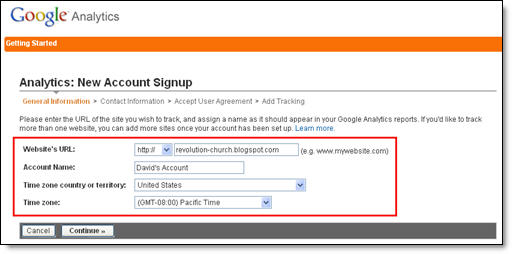
If you noticed, I just put my Blogger url (without the http://) and called it “David’s Account” because this is your top-level container for 1 or 100 different websites so it’s a good idea to name it something more general. The next step will ask you for your contact information which includes your first name, last name, phone number, and country. Easy so far right? ![]()
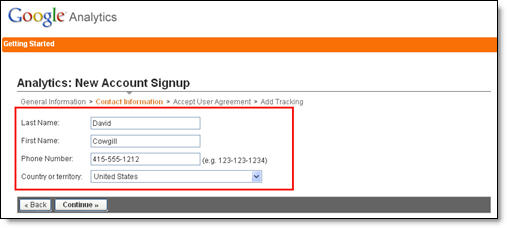
Your last step in signing up will ask you to accept the user agreement terms and conditions which you should read (just kidding…who actually ever reads these entire legal terms anyhow?).
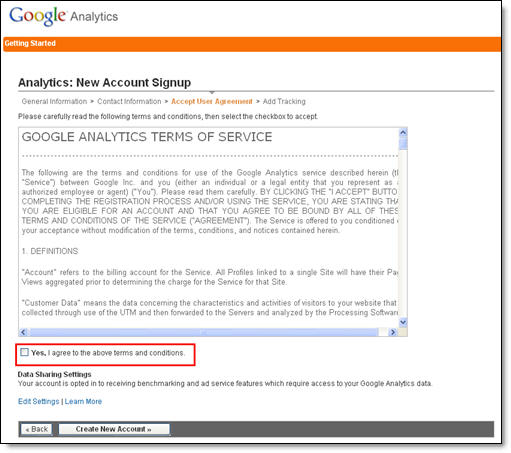
Now this next screen is very important. This is the code you will need to copy and paste into your blogger template. Go ahead and click into the box and it will automatically highlight the entire block of code for you. Now you need to copy that code and paste it into notepad or into a MS Word document. Save it as you’ll need to use it later.
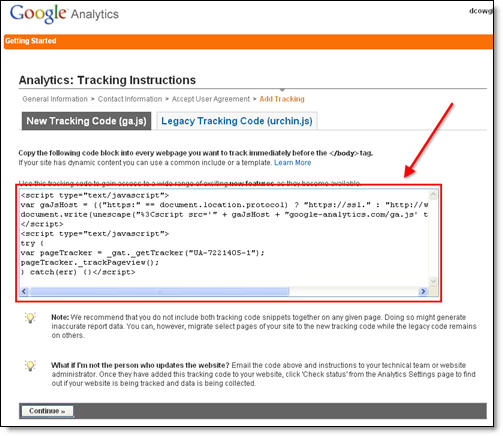
After you click on the “continue >>” button you will be taken to your brand new Google Analytics dashboard! You will see your blogger blog listed but with no analytical data….yet.

Ok, now you are done with setting up your Google Analytics account. The next step is placing the tracking code into your Blogger template so it can report back to Google Analytics and provide you with some cool data points.
Step #2 - Adding GA Tracking Code to Your Blogger Template
This is not a very difficult step even if you are afraid to touch your template code. Login to your Blogger account and then click on the “Layout” => “Edit HTML” tabs. This will bring you to the template code. Before you make any changes, I advice you to back up your template just in case there are any problems. After you’ve done so, continue reading.
Now in the edit template html code window, scroll all the way to the bottom of your template code and look for the tag. There should only be one of these closing tags in your template. If you can’t find it then your template wasn’t properly created and you should add one right above the tag.The tag should always be your last line of code in your template. It signifies the end of your template.
Ok, now go back to the code you saved before in a Word Doc from Google Analytics. You are going to copy it and paste it right above the tag as illustrated in the image below. The yellow highlighted code is the new GA code I just pasted into my template.
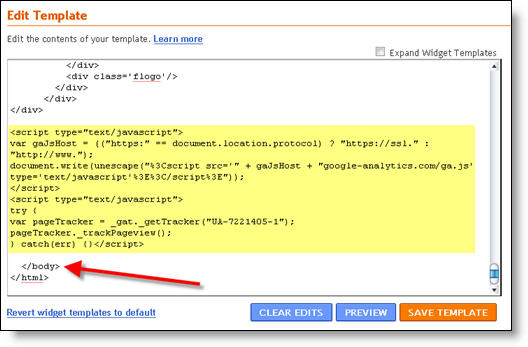
Save your template and you shouldn’t get any error messages. If you do, it’s most likely not related to this GA code and something else with your template itself. Assuming you’ve been successful with your save, you are all done embedding the GA code in your template!
Step #3 - Confirm Google Analytics is Tracking
Go back into your Google Analytics account and look at your dashboard. Most likely you will see a little yellow exclamation mark under the “status” column that looks like this: ![]() . This means everything isn’t working properly yet which is fine because we are about to tell GA we just added the code. From your dashboard, click on the “edit” link which is located to the far right.
. This means everything isn’t working properly yet which is fine because we are about to tell GA we just added the code. From your dashboard, click on the “edit” link which is located to the far right.
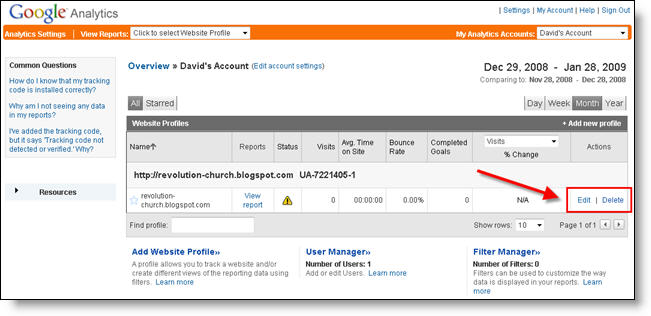
After you click on that link, you’ll see another screen like below. It will say “Tracking Not Installed” followed by a link “Check Status”. You’ll want to go ahead and click on that link which will tell GA to visit your site and look for the new code you just pasted in your template.
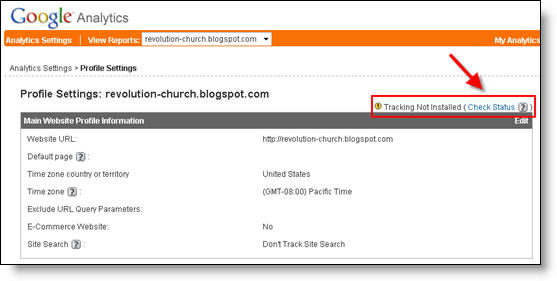
Assuming you pasted the code in there as instructed above, GA will find the new code and begin tracking everything on your blog. If you are still having problems, it’s most likely something to do with GA and you should read their help guide to troubleshoot your problem.

The message seen here, “Waiting for Data” means you have correctly setup GA and data is being gathered! Click on the top left Google Analytics logo and it will take you back to your dashboard. From there click on the “View report” link and that’s where all your very important Blogger visitor data will start appearing!
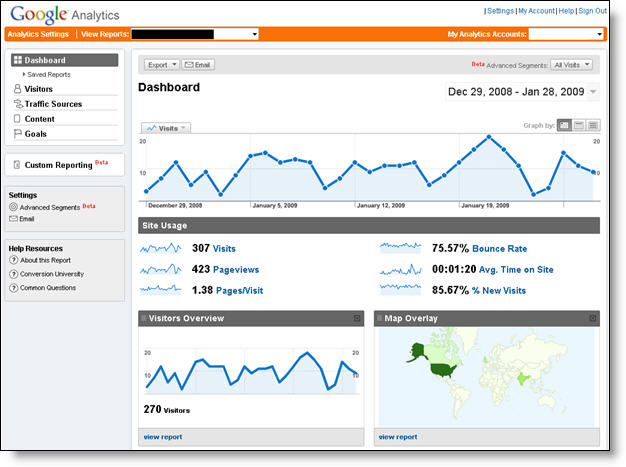
Now it usually takes an hour or so before you will see any data (maybe longer if you don’t get much traffic to your blog) so please be patient. Trust me, you’ll be logging in at least once a day just to see how much traffic your blog is getting. It’s very addicting and powerful information to learn from. You’ll be surprised which posts are your most popular and what countries people are coming from to read your blog.
Google Analytics is very powerful and we have just learned how to install it into your Blogger template. We haven’t even scratched the surface on the features and reporting it can do. For most Bloggers, this will be enough. Data will be collected and you will just review it. Others with more in-depth goals (like selling products or services, creating a sales funnel, etc) will want to spend more time learning GA. Hope you enjoyed the tutorial and don’t blame me for your new found addiction!
Tips ~ How to install new templates without losing widgets?
1. Save your current theme first
This is a must. Save the old one first just in case something screws up and you need to get back to the old template.
2. Use a text or code editor
Don't do any coding in the Blogger Editor; it's too easy to mess things up. Get a text editor to do any code tweaking on your computer. If you have no idea what to use, just use Notepad++. Download the latest Notepad++ Installer.exe file. It's free and it makes it easier for you to do your coding.
3. Open up the old and new template XML files in the text editor
Open them up because you'll need to copy some codes in the old template and paste them in the new template files. These codes that you'll copy and paste are basically the codes for your widgets. You don't have to understand what's going on inside the code; you just have to know where it is and what widgets it is for.
4. Find out where the codes are located
Look at the image below. See the <Body> tag? Click on the image to make it larger. All the codes above this tag are mostly CSS, the type of code that controls the appearance (colors, fonts) of your blog. You don't need to copy/paste anything in this section.
The codes below the <Body> tag is the main XML code for your blog. Basically, it's the part that controls the layout (where the sidebars, widgets, headers are) and controls the data flow from Blogger into your blog. This is where all the codes for the widgets you want to save are located.

All your widgets are coded within the tag <b:widget> ... </b:widget>. All the <b:widget> tags must be located within the <b:section> ... </b:section> tag. The structure looks something like this:
<div id='sidebar-wrapper'>
<b:section class='sidebar' id='sidebar' showaddelement='no'>
<b:widget id='LinkList1' locked='true' title='Linkbar' type='LinkList'>
...
... some additional codes here ...
...
</b:widget>
<b:widget id='HTML1' .....;
...
</b:widget>
<b:widget id='Image1' .....;
...
</b:widget>
</b:section>
</div>
The above is a sample code on how a widget code looks like in a template XML file. The main location of the widget is identified with the div id label. In this case, div id=sidebar-wrapper. Below the div id is the b:section tag. All widgets must be located within this b:section tag. You don't need to worry if you don't understand much about the div or b:section thingy. The important tag you have to know is the b:widget tag. Note that you can put as many widgets as you want inside the b:section tags.
Here's an actual example of a widget tag embedded inside a b:section tag. The location is sidebar-wrapper, meaning that the widget is placed inside one of the sidebars in the blog. The widget is an image widget, as you can see it being labeled id='Image1'

The most important thing to note is that the widget code starts with the <b:widget> tag and closed with the </b:widget> tag. This is the single most important thing you have to know when copying/pasting later on.Remember also that the widget is placed after the <b:section> tag and closed with the </b:section> tag.
Here's another example. The widget is a Linklist widget. You don't have to know the codes inside the widget tag because you won't have to change anything in there.

5. Copy and paste the widgets into new theme file
Identify all the widgets you want to keep in your blog after template installation. Locate their codes in the old template file. Remember, these are the codes within the <b:widget> tags and must be close properly with </b:widget>. Copy the codes for a widget that you want to keep and paste them in the new template file, within the <b:section> tags at the location of your choice. Make sure the b:widget and b:section tags are closed properly.
If you don't know the div id location you want to paste them in, just put them in any div id, but must be inside a b:section tag. It'll then show up as a widget in the Layout > Page Elements page (as in the image below) and you can then drag and drop the widgets to any new location.

6. Upload the new template as your new blog layout
Once you've pasted all the widgets you want into your new template, upload the new template into your blog using the upload button shown below.

7. If not sure, test this technique on a test blog first
If you're not sure whether it'll work out okay, try it first in a test blog. Create a test blog with a few junk posts (lorem ipsum), create some widgets, and then try changing into new templates using the technique above. See if you can make it work.
Labels: Articles, Tips, XML Themes
Tips ~ How to Install a New Blogger XML Templates
This Articles was written by eblogtemplates, blogger templates designs and many more for a step-by-step how to create a new XML Blogger template in your blog. This process can be tricky, and depends on various factors (the quality of the code in the new theme, your existing widgets, etc.) must be careful if you have your template. Do not worry, but our step by step instructions, and we hope you without much pain?
Step #1
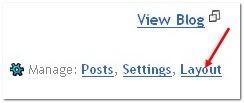
Step #2
Then select the “Edit HTML” tab at the top
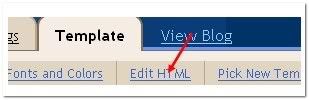
Step #3
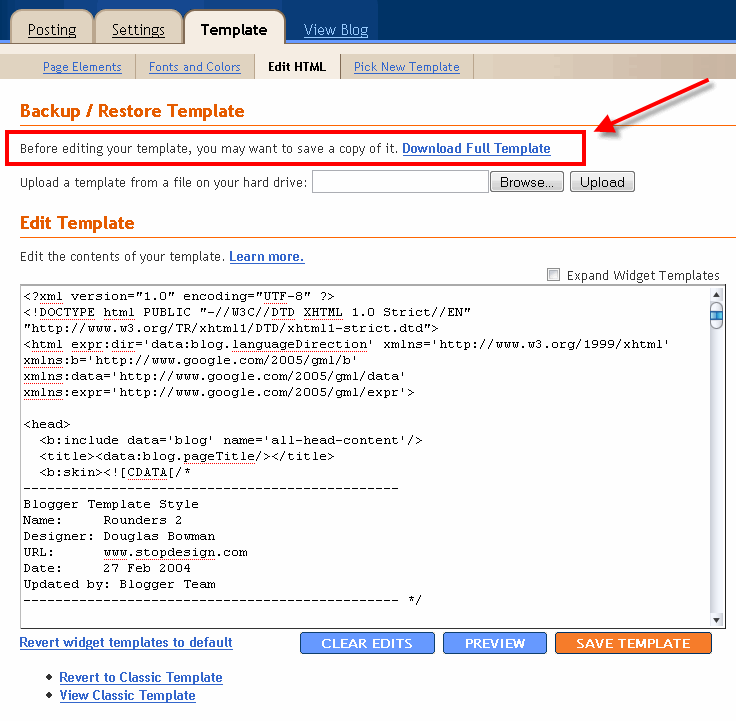
Step #4
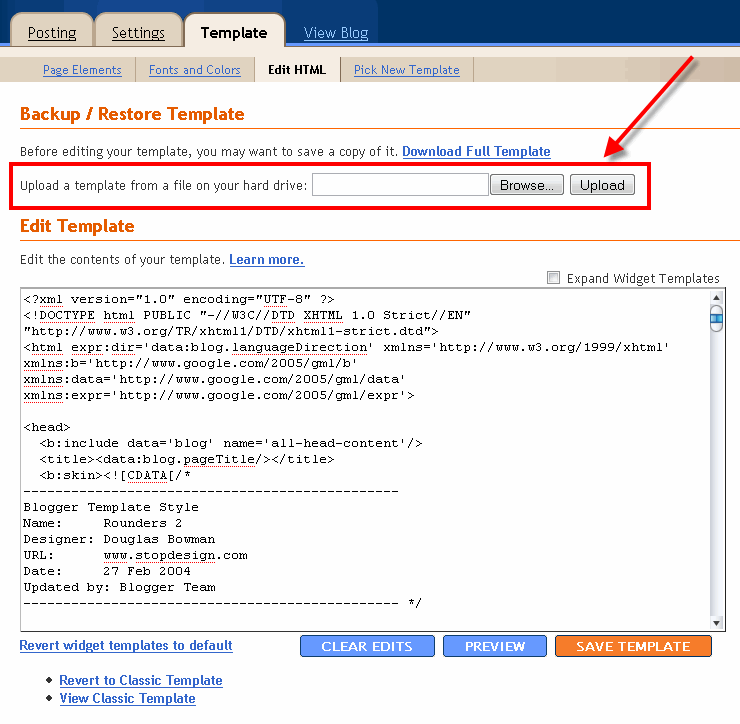
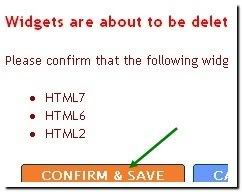
Labels: Articles, Tips, XML Themes
Based on original Visionary template by Justin Tadlock
Visionary Reloaded theme modified by Simple -Theme!


